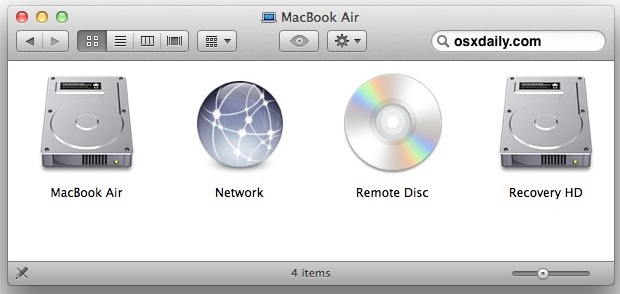
By enabling a hidden debug feature in Disk Utility, you are able to both view and mount hidden partitions on hard drives in Mac OS X. Hidden partitions include things like Linux swap, Windows Recovery drive, and OS X Lion‘s Recovery HD, and once they’re mounted they can be edited or formatted just like any other drive. Here is how to get there:
Show & Mount Hidden Partitions with Disk Utility in OS X
First you need to turn on the debug menu:- Quit out of Disk Utility, and launch Terminal to type the following defaults write command:
defaults write com.apple.DiskUtility DUDebugMenuEnabled 1 - Relaunch Disk Utility and look for “Debug” to appear alongside ‘Help’
- Click on the new Debug menu and pull down and select “Show every partition” so that a checkmark appears next to it
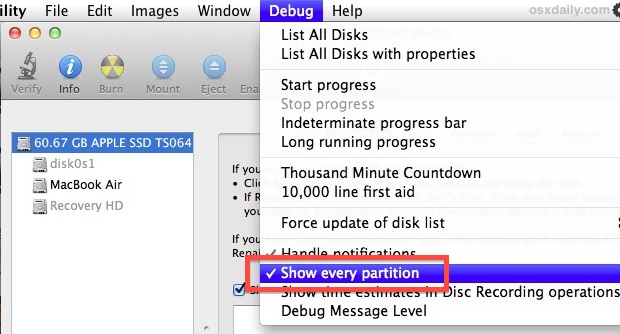
- Now the hidden partitions will displayed alongside mounted visible partitions, but they will appear grey rather than black
- Right-click on the greyed out partition to mount and choose “Mount [Drive Name]“
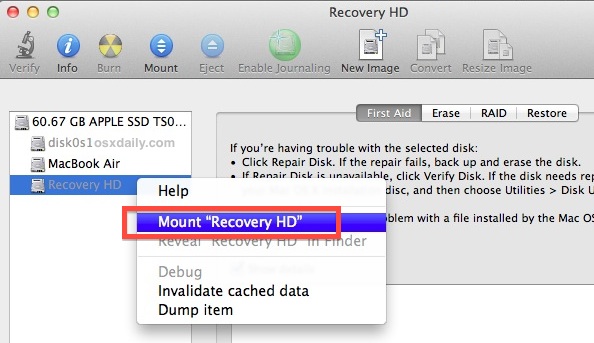
Going back to the Finder, you’ll now find the hidden partition is now visible as any other drive, and it will even appear on the Desktop if you have icons shown there. Be aware that if you start moving or deleting files on crucial partitions like Recovery HD, they very well may not work when you need them to.
It’s really not recommended without a compelling reason (like downgrading to 10.6), but you can delete “Recovery HD” using this method to make the drive visible.
Disable the Disk Utility Debug Menu
To hide the debug menu again from Disk Utility, use the following defaults write command:
defaults write com.apple.DiskUtility DUDebugMenuEnabled 0This may be only available to Lion users, I no longer dual boot between 10.6 and Lion so I’m unable to check the Snow Leopard side.
 laporanHarian.Com
laporanHarian.Com
